
Teaching Online with Zoom and a Premium Dry Erase Painted Wall
Teaching remote lessons by way of Zoom meetings is becoming increasingly popular among educators around the world, and if you choose to do so, it’s essential to think about the quality of the video and audio your students experience. Conducting Zoom teaching sessions differs from standard classroom instruction in several ways. The first obvious difference is the fact that you’re not in the same room as the students, so the possibilities for interaction are limited. Also, the writing surface that’s available for doing lessons in a traditional classroom is typically a large chalkboard, whiteboard, or dry erase wall. Thus, in-person instruction offers a great deal of space for teachers to move around and present lesson content, but with remote teaching, this is not the case.
However, with only a good laptop, a reasonably priced laptop stand, a premium dry erase painted wall, and the Zoom Meetings software, you can conduct first-rate video teaching sessions that are just as creative, effective, and engaging as in-person classroom instruction
When setting up your online Zoom teaching space or studio, a number of factors need to be considered, such as the following:
· The height of the stand that holds your laptop
· The distance of the laptop away from your dry erase wall
· The placement of the lighting used for lessons, and
· The size of the wall area that students will be able to see.
This article will describe how to address these issues along with other variables to help you use your technology to make Zoom lessons as close as possible to the way of doing things in the traditional classroom.
Following these steps will make your Zoom class sessions more enjoyable and easy to understand for students, no matter what type of environment you’re teaching from. Also, when you properly arrange your teaching space or studio beforehand and keep it intact, you’ll always feel at ease using the space, as you won’t have to set up and rearrange items like your laptop and cameras every time you do a lesson.
Proper Location of Your Laptop and Stand is Critical
When setting up your remote teaching area, a good distance to keep your laptop and stand away from your dry erase wall is about four feet. This amount of space will give you ample room to move around, talk to your students, write, and draw on the wall while at the same time giving the students a good view of the lesson content, as long as your letters and drawings are big enough.
The Height of Your Laptop from the Floor is Also Important
When it comes to the height at which to keep your laptop, approximately five feet is a good elevation. However, the distance you set your laptop from the floor will ultimately depend on the lighting in the room where you’ll conduct lessons. For this reason, you’ll need to experiment by adjusting your laptop stand to various heights to determine which distance from the floor produces the least glare on your dry erase wall. Then, once you reach the proper height, you can rest easy knowing that your students will be able to clearly perceive your text and visuals during lessons if you write and draw large enough.
Carefully Check the Quality of Your Video Output
After your laptop and stand are set up, and before starting to conduct a Zoom lesson, it’s a good idea to make several writing and drawing samples on your dry erase painted wall. Then, check how the samples look on your laptop screen to make sure they’ll be big enough and clear enough for your students to perceive on their laptops without straining their eyes. If, after an initial test, your text and graphics are too small for you to easily see on your laptop screen, write and draw in increasingly larger sizes until you produce letters and images that you can view and understand. Giving yourself this feedback and making the needed changes to your text and graphics will help you maintain the quality of your Zoom-based instruction over time and minimize the impact of the technical barriers involved in remote teaching.
Mark out the Area on Your Dry Erase Wall to be Used for Teaching
The size of the space on your dry erase wall that you can effectively use for conducting lessons with Zoom, and a laptop is 6 feet wide by 4 feet high. To avoid writing and drawing on parts of the wall that are outside of this area and that students won’t be able to see, use painter’s tape or another kind of tape to create a straight, smooth border around the area. If the border is neat and even, it will look more professional and appealing for students to view during lessons. Thus, making a perimeter around your writing and drawing area is essential to knowing your limits when teaching with the dry erase wall and to ensuring the content you create will be seen by your students.
Have Multiple Cameras Available for Use during Lessons
You can make use of the webcam on your laptop to show yourself creating content on the teaching area of your dry erase wall. And if you also have access to one or more small moveable cameras, you can use them to show objects and texts during lessons and thus take your instruction to a new level of variety and interest for your students.
Another option is to make use of a stationary document camera or dotcam to share lesson-related texts and items with your students. While webcams are mainly meant for use in video calls and other situations where you want to stream or record yourself, document cameras are designed for focusing on texts and objects and for enlarging their images on a screen or in a live stream over the internet.
Be Sure to Address the Issue of Glare before Starting Your Lessons
Although you want the space where your wall is located to be well lit, the issue of excessive light reflection can arise when your laptop’s webcam is set at such an angle that it picks up glare produced by the room’s ambient light sources, typically light fixtures fastened to the ceiling or walls. This problem should be resolved before you start your lessons, as glare will distract students from focusing on the lesson content you present on the wall, and may make parts of it indiscernible, thus hindering learning.
The simplest way to resolve this issue is to remove or turn off the light that’s creating the glare. If this is not practical, other solutions include using a different light source, such as natural sunlight from a window or light from a lamp placed far enough away from the webcam lens that its light isn’t picked up by the camera.
The Audio Quality of Your Lessons Also Needs to be Addressed
Since you’re going to be using Zoom regularly to conduct lessons with your dry erase wall, you’ll need to know how to enhance your audio quality. Doing so will ensure that all of your students will be able to understand your lessons at all times, thus improving their learning. The following are some key steps to take:
· Purchase a first-rate microphone and set it up according to the manufacturer’s instructions.
· Make certain that you have a secure internet connection and that little or no background noise or echo is present in your teaching space.
· Use an app like Krisp that will allow you to artificially adjust the acoustics in your space to make your voice clearer.
As you continue to conduct lessons online, improving your students’ Zoom meeting experience in any way possible is essential to ensuring positive learning outcomes
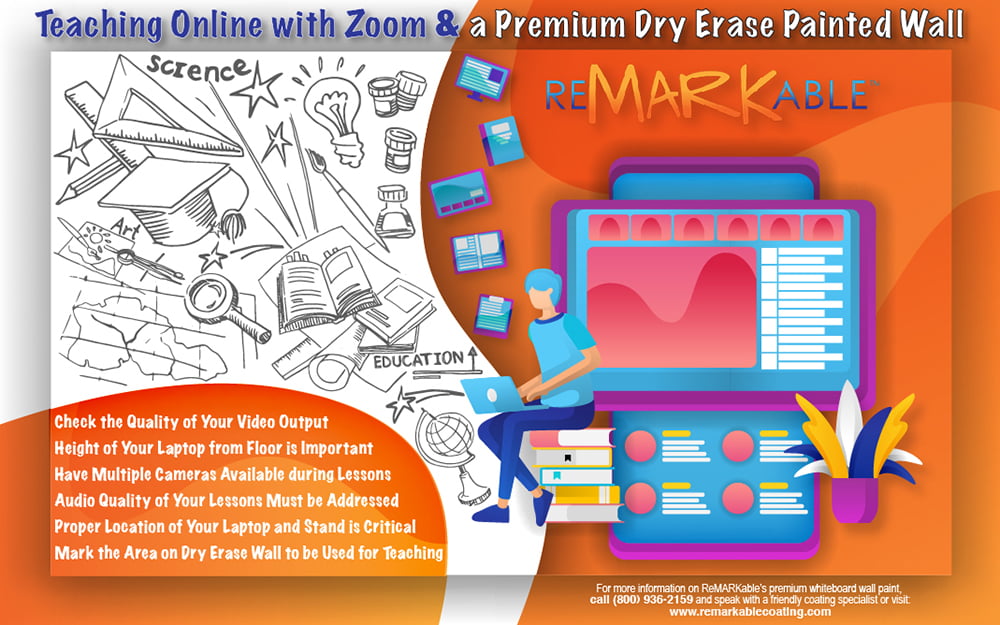

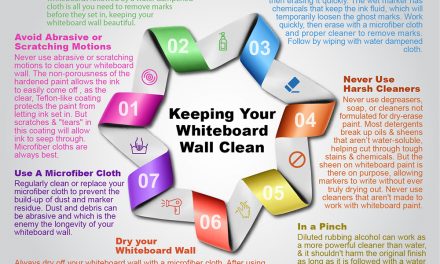



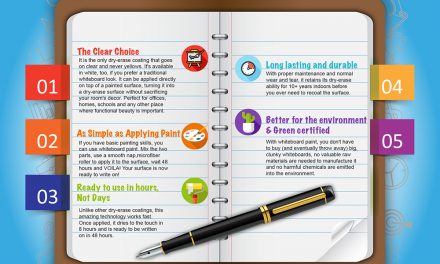

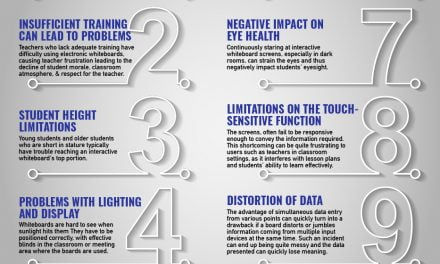

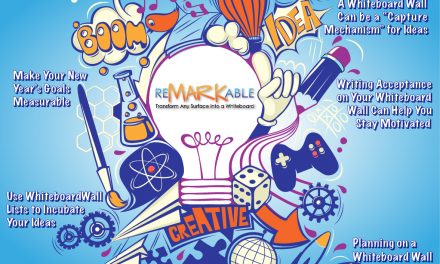
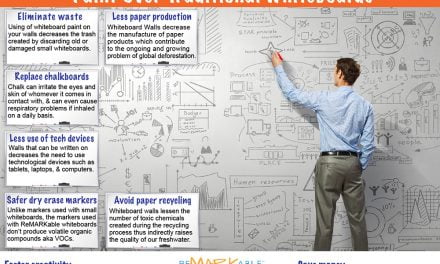

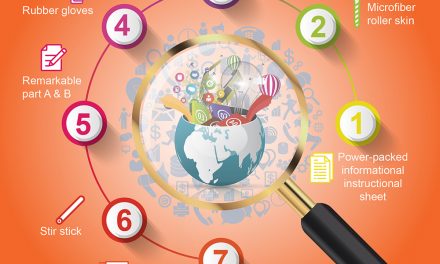
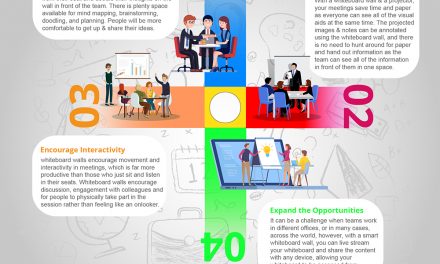
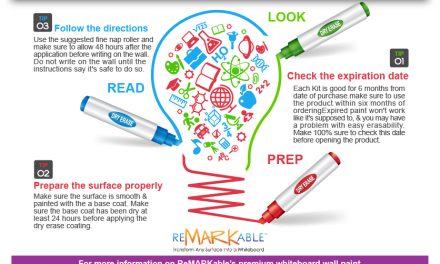
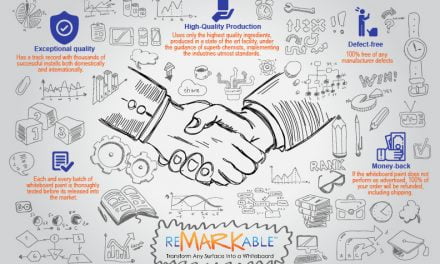
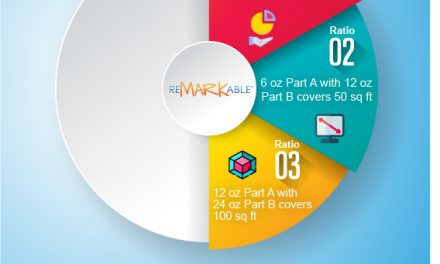
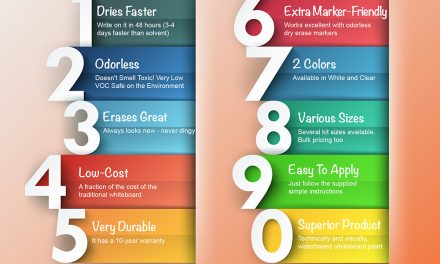
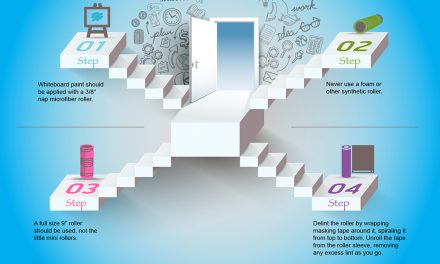
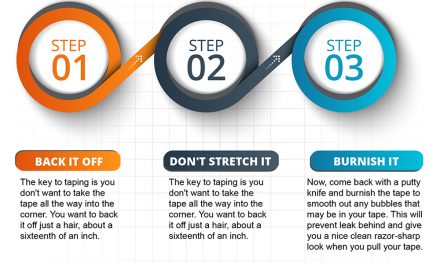

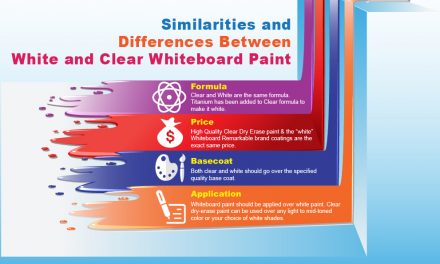
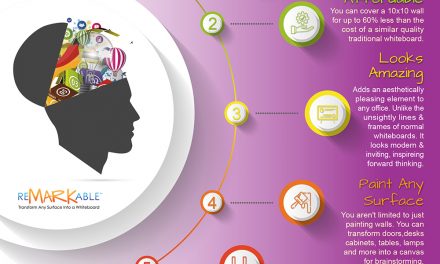
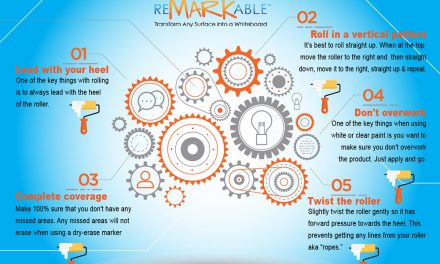
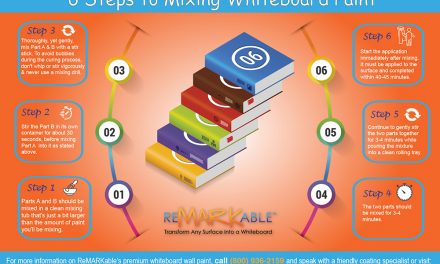
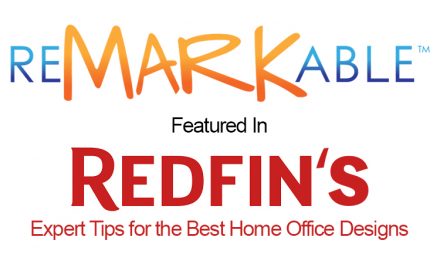
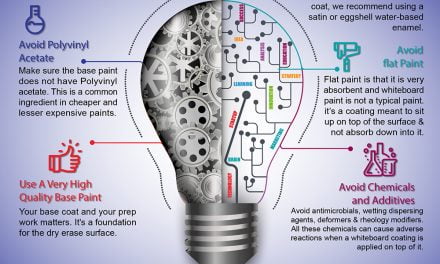
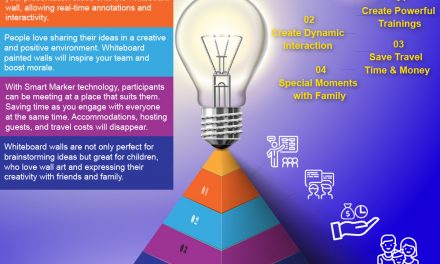
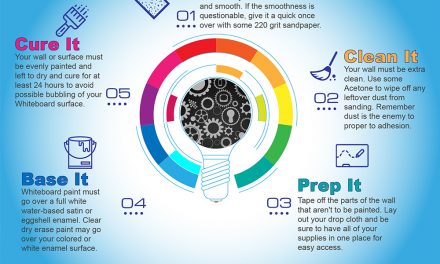
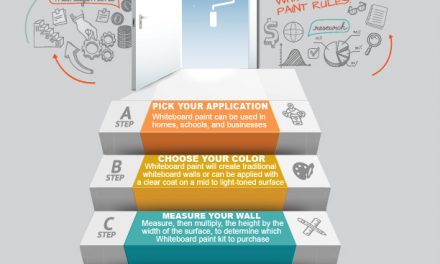

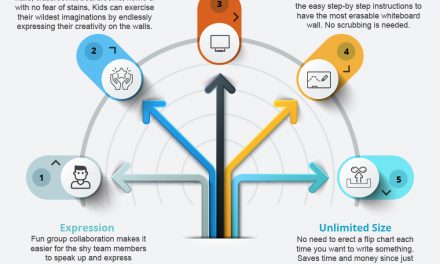
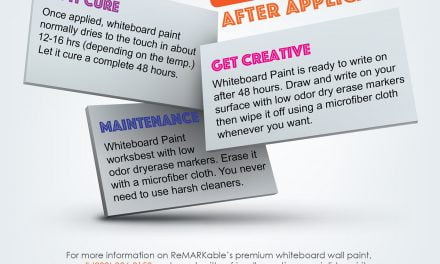
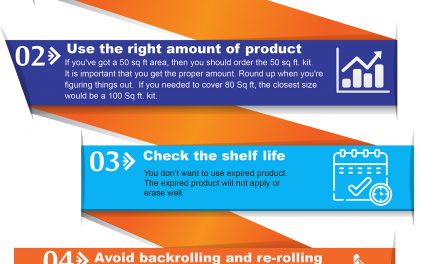
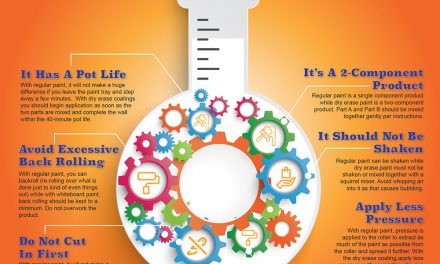


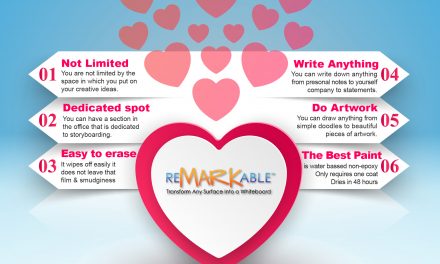



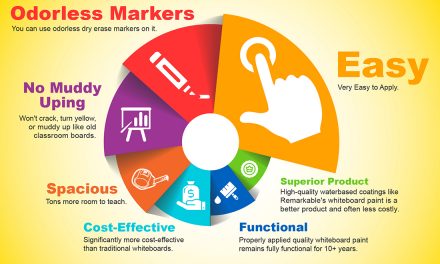


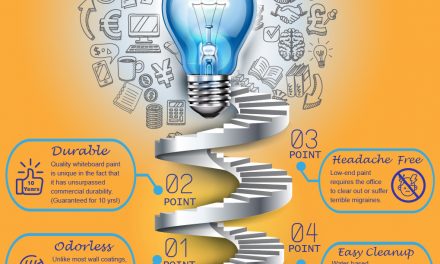

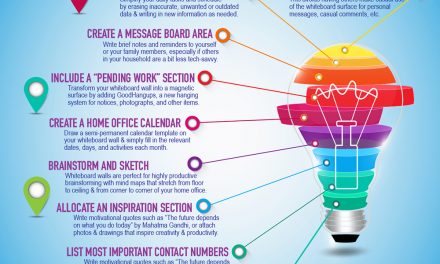

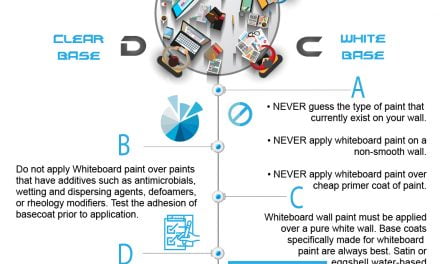

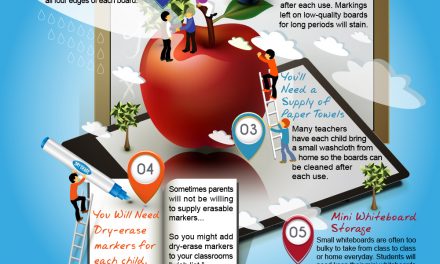
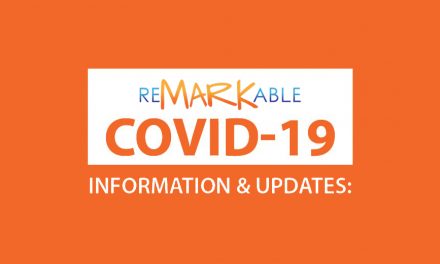
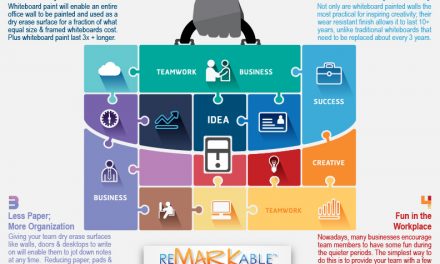
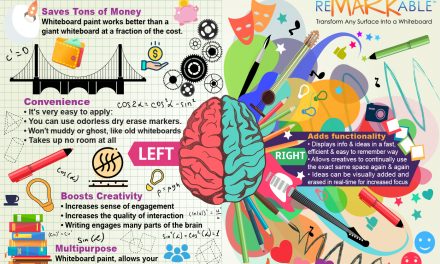
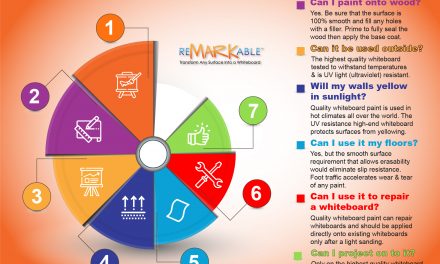
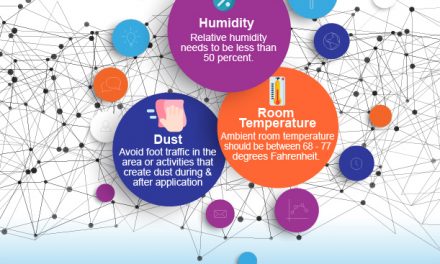
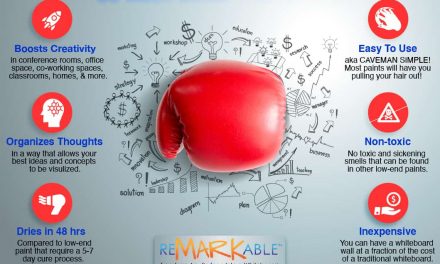
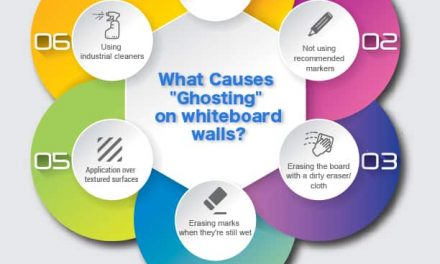
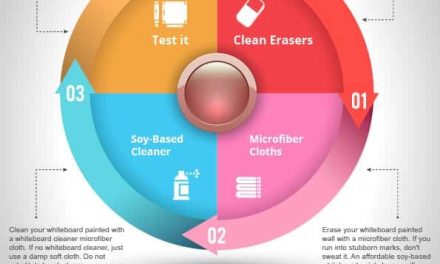
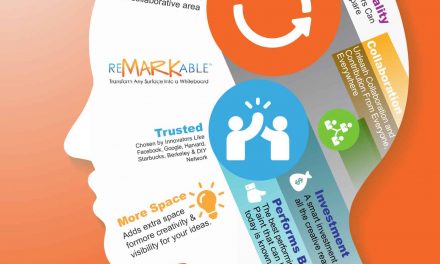
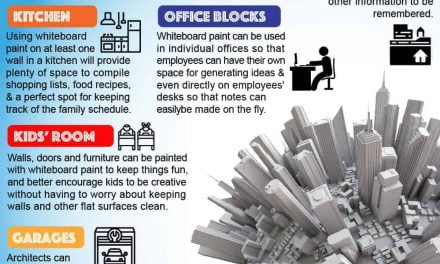
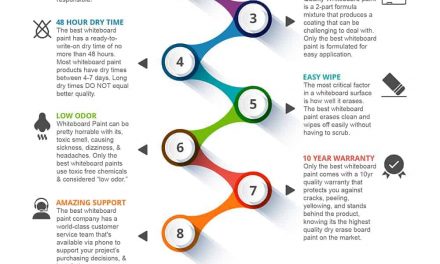
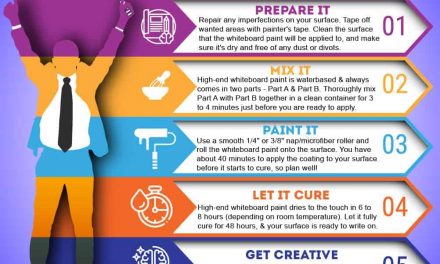
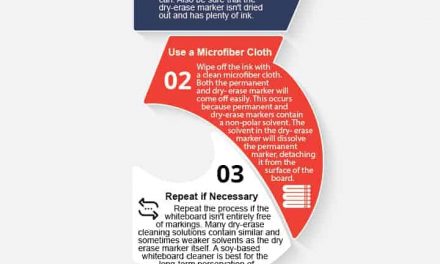
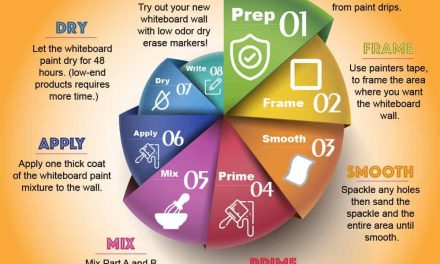
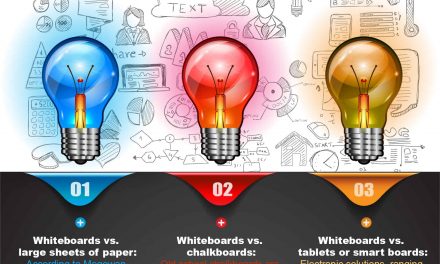
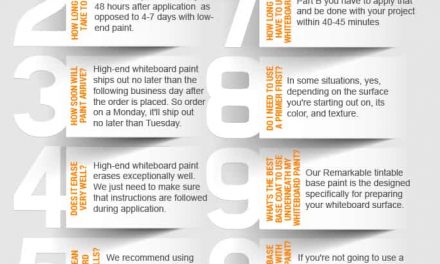
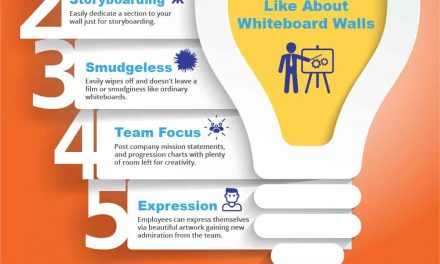
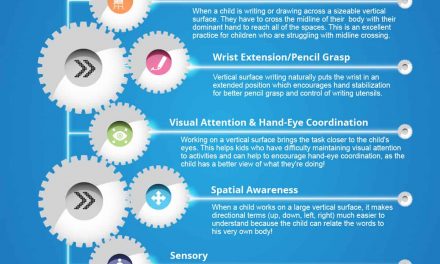
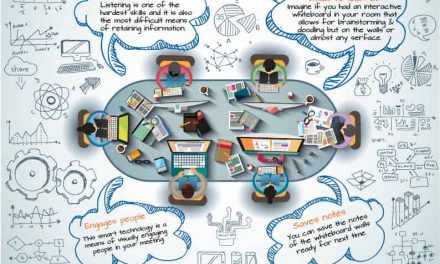
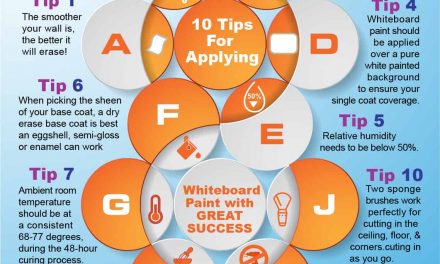
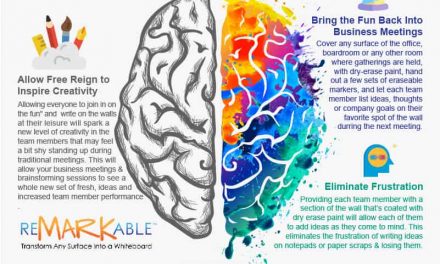
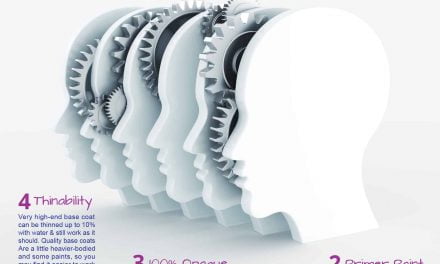

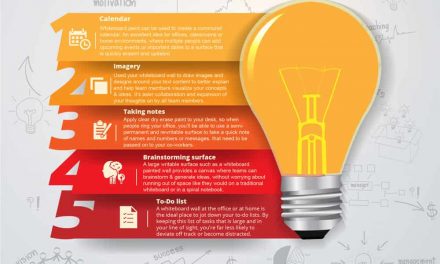
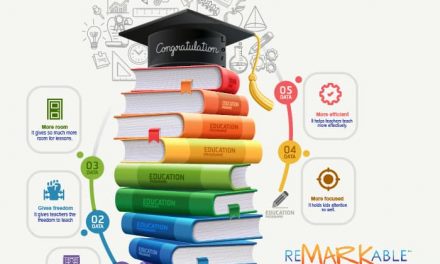
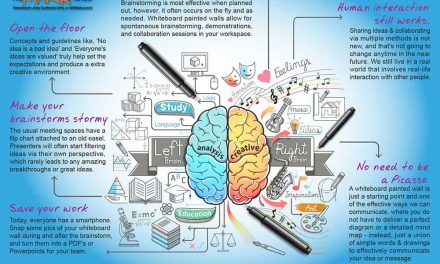
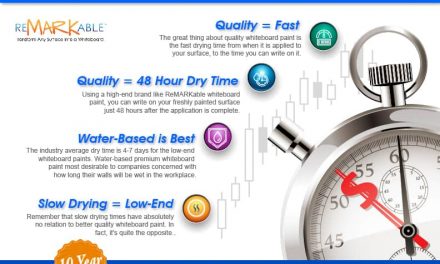

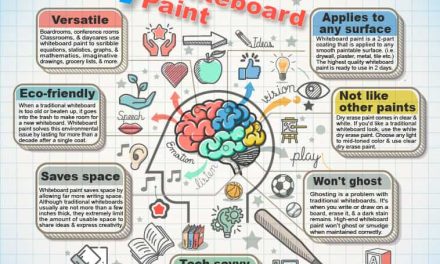
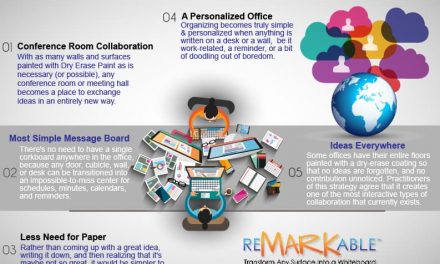
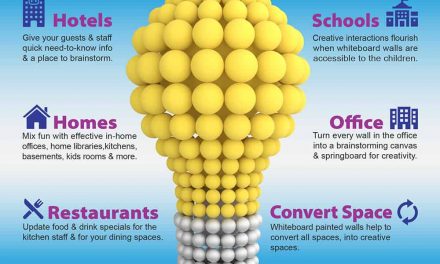


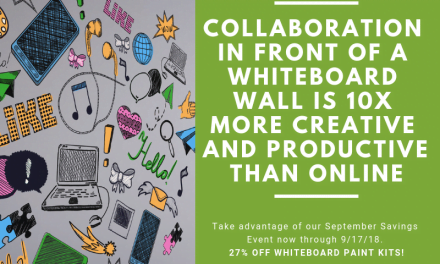

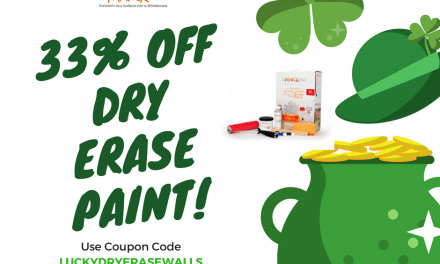

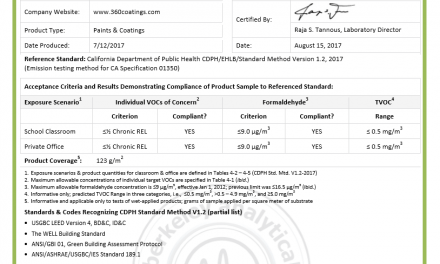
![ReMARKable’s Winter Sale is Here! [25% Off + Free Shipping]](https://www.remarkablecoating.com/wp-content/uploads/2018/01/Red-Tag-Winter-Fashion-Facebook-Post-1-440x264.png)

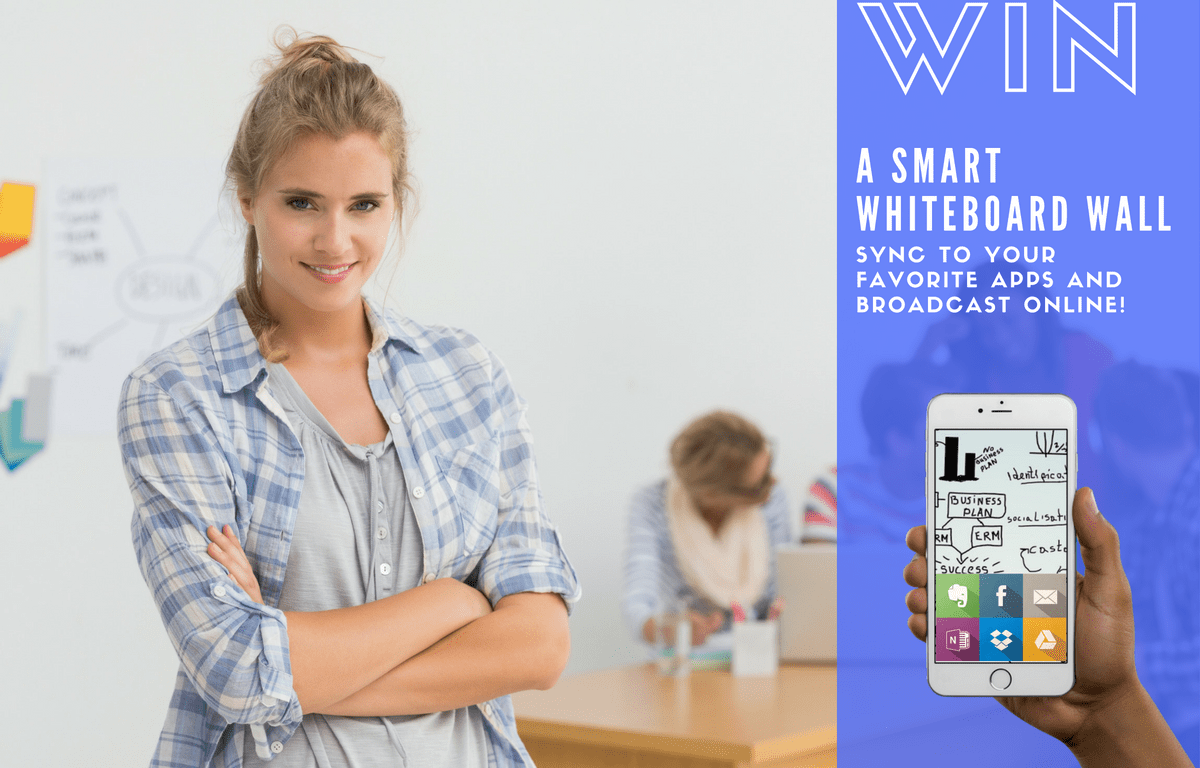




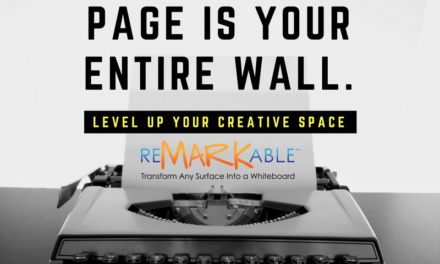
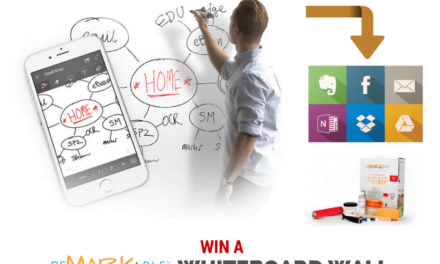




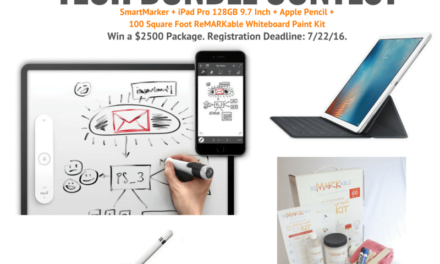

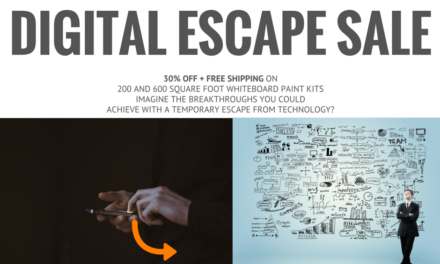
![Drive Your Organization Into Openness and Watch it Expand [20% Off Whiteboard Paint]](https://www.remarkablecoating.com/wp-content/uploads/2016/04/Drive-Your-Organization-Into-Openness-and-Watch-It-Expand.-1-440x264.jpg)
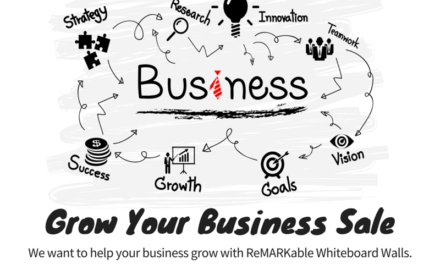
![30% Off St Patrick’s Day Sale! [Details Inside]](https://www.remarkablecoating.com/wp-content/uploads/2016/03/Glorious-1-440x264.png)


![Giant Leaps Forward Require Big Spaces. [Leap Year Sale Event!]](https://www.remarkablecoating.com/wp-content/uploads/2016/02/Giant-Leaps-ForwardRequire-Big-Spaces-440x264.jpg)

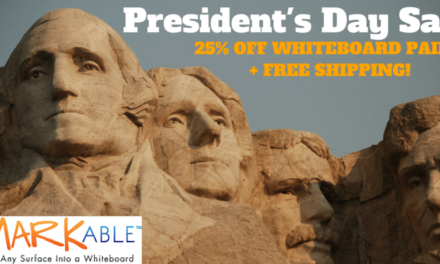
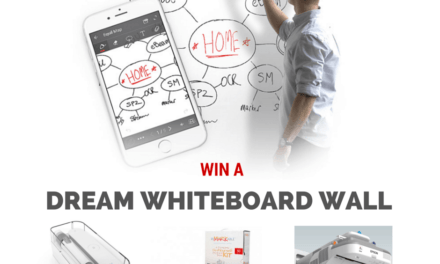

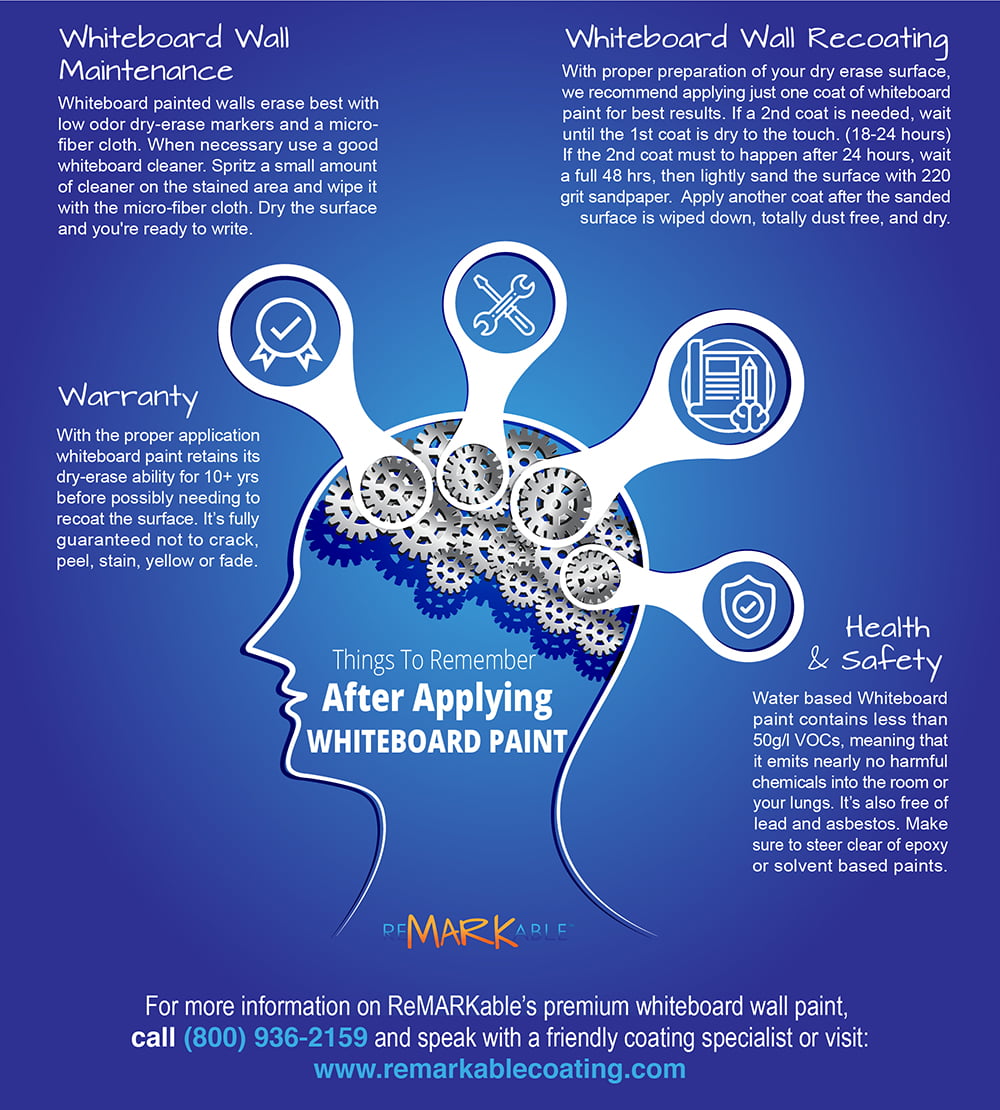
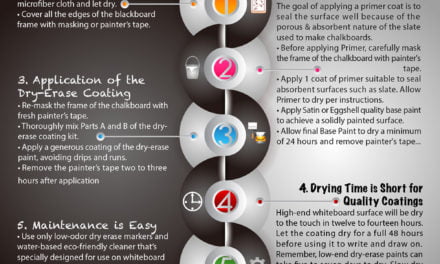


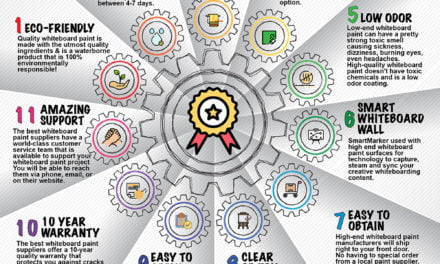

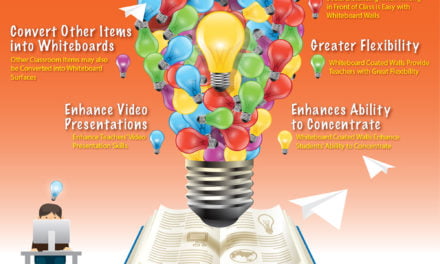

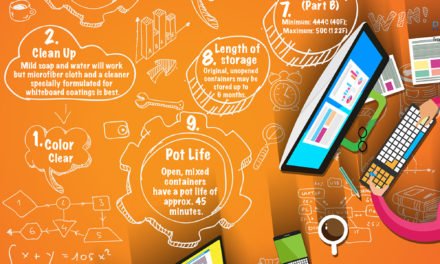

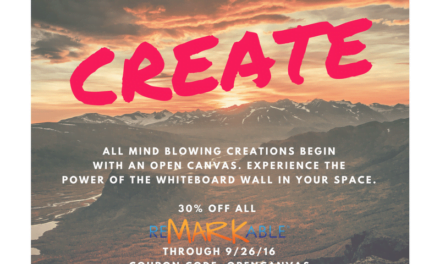


![ReMARKable Summer Sale 2018 [28% Off Whiteboard Paint]](https://www.remarkablecoating.com/wp-content/uploads/2018/06/Blue-Simple-Line-Beach-Facebook-Post-1-440x264.png)


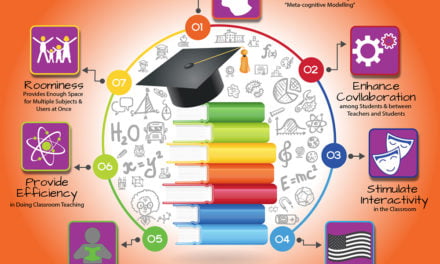
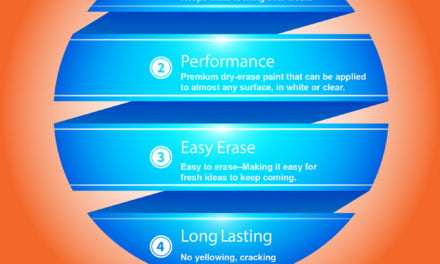
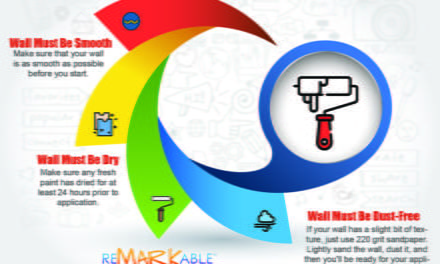

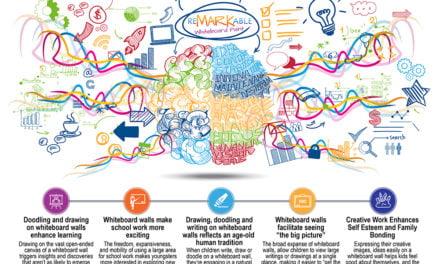

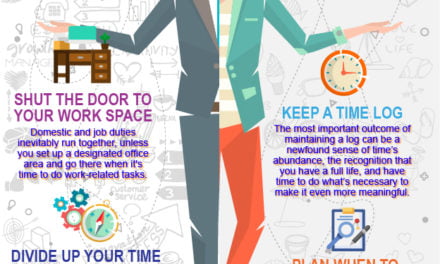
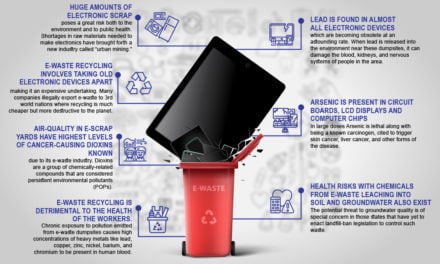
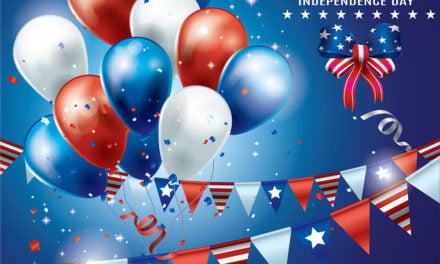
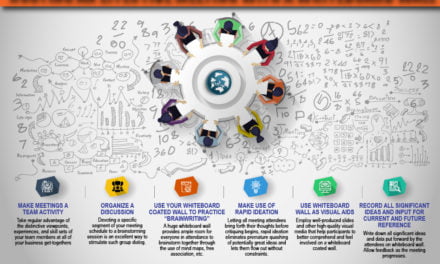
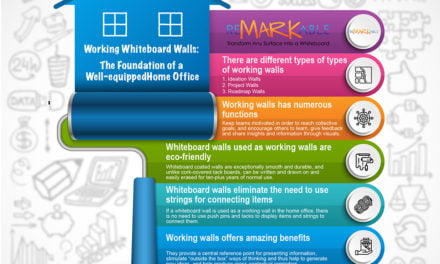
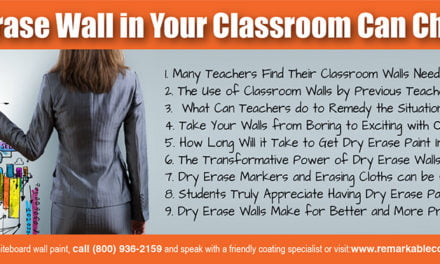

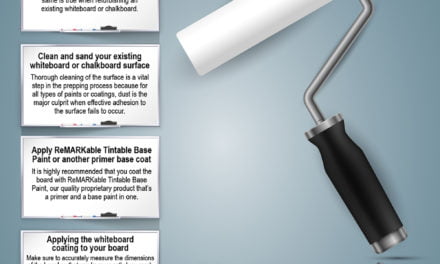
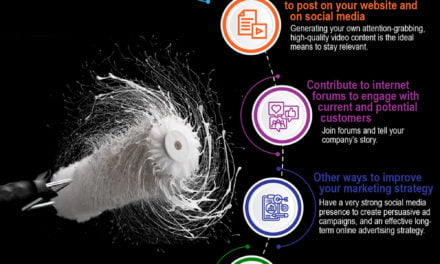
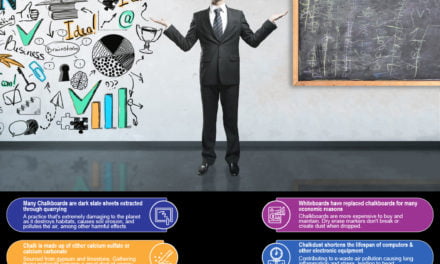
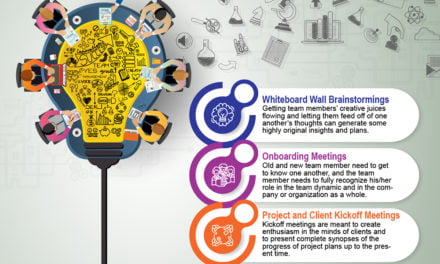

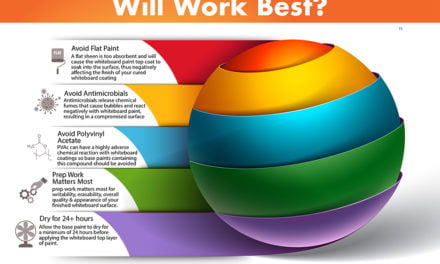


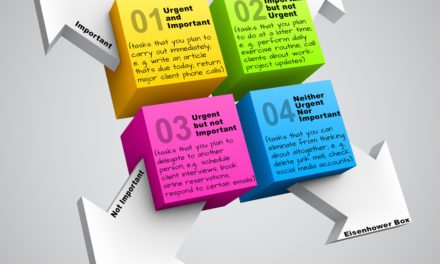

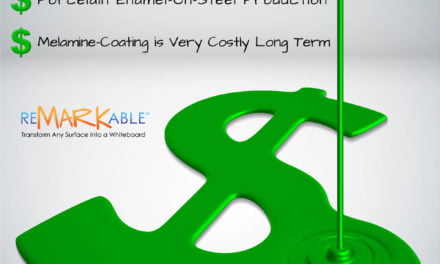


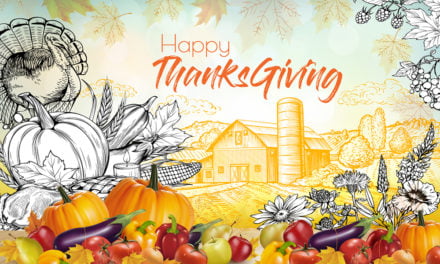
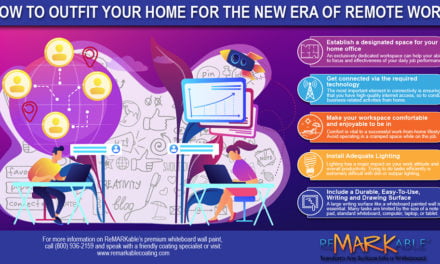
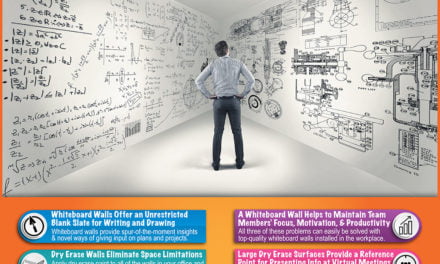
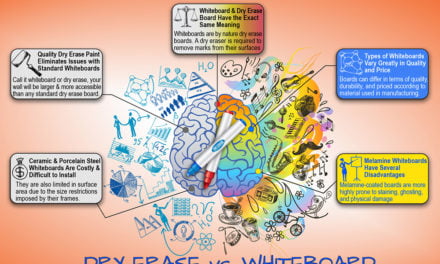
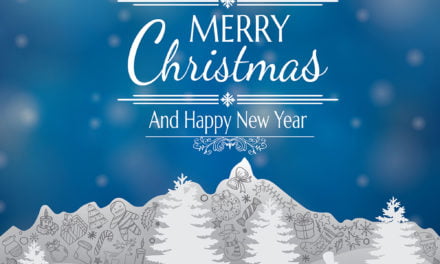
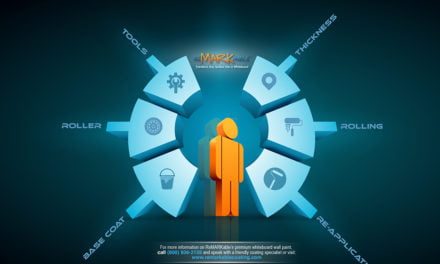

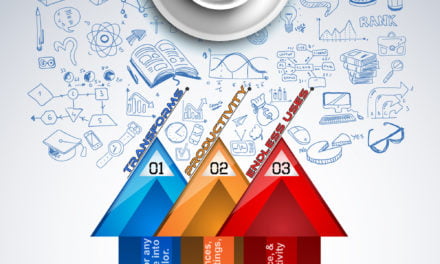

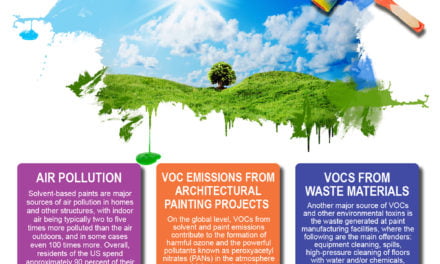
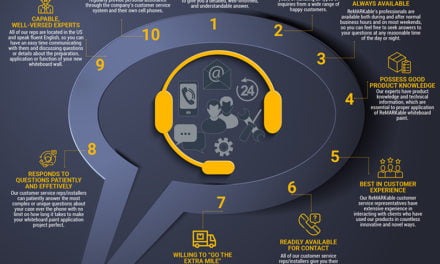

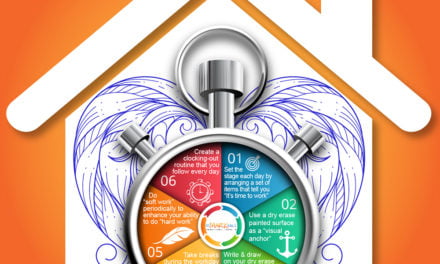
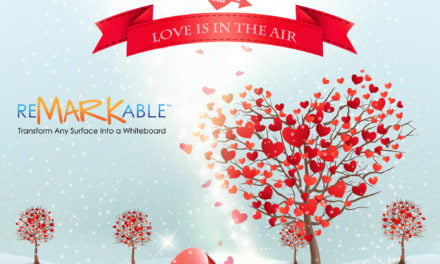


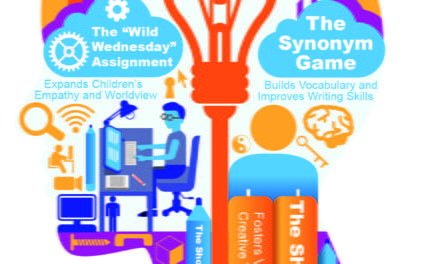

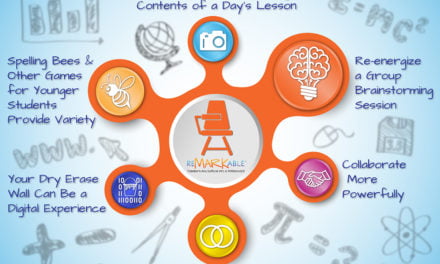

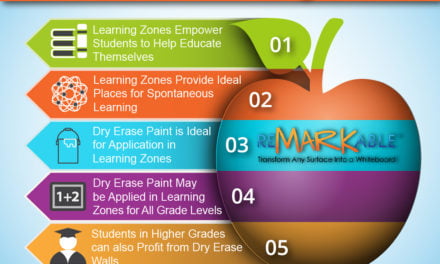

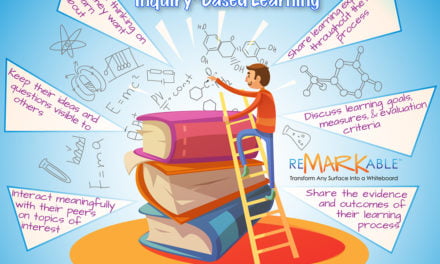
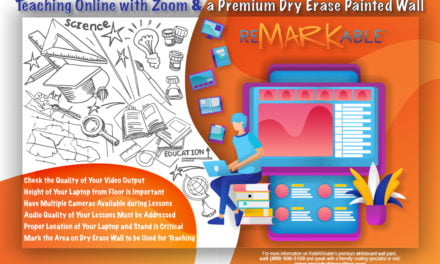
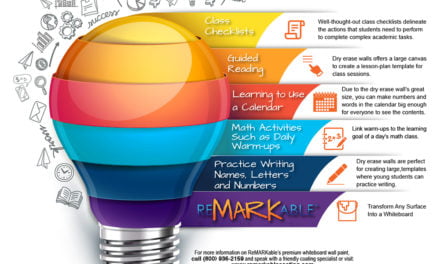

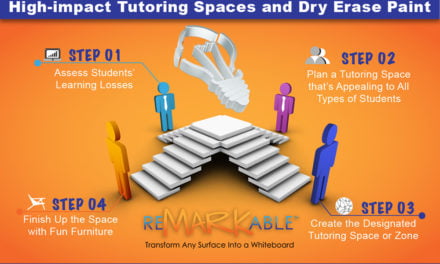
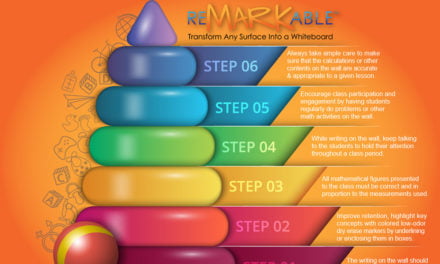

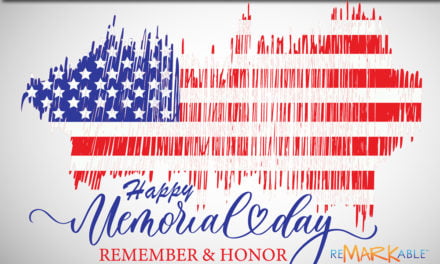
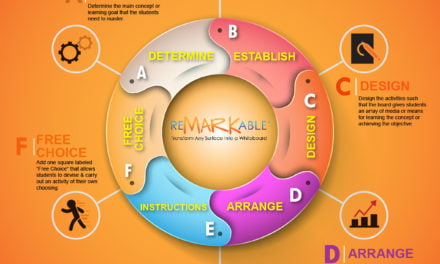
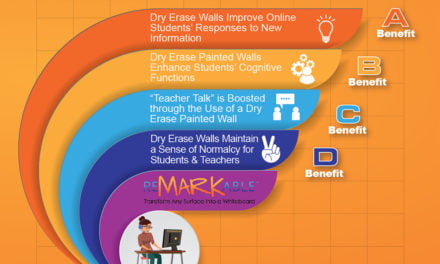
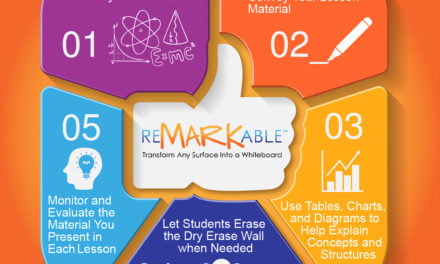
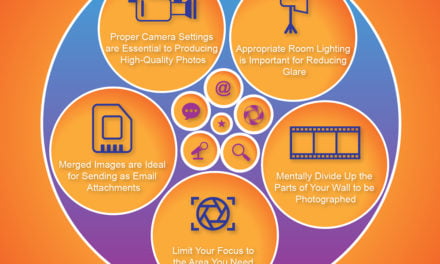

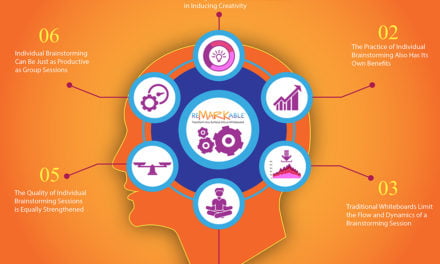
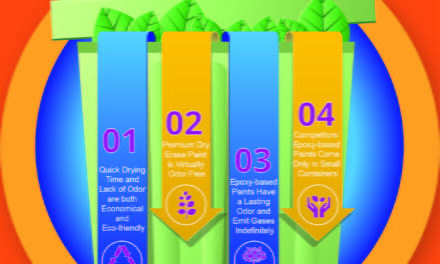

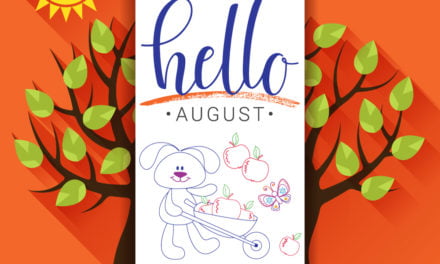
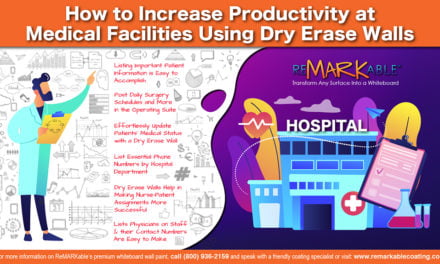
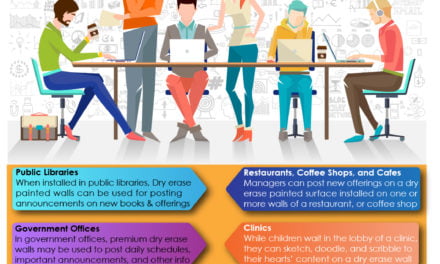
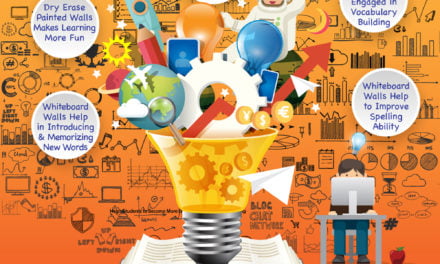

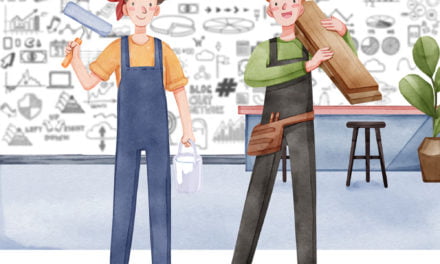

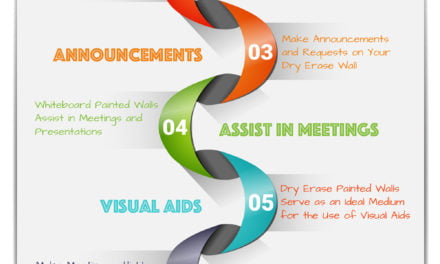
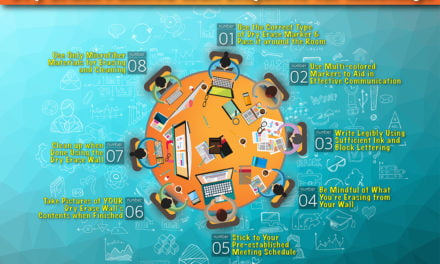



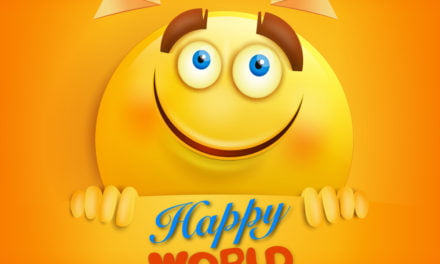
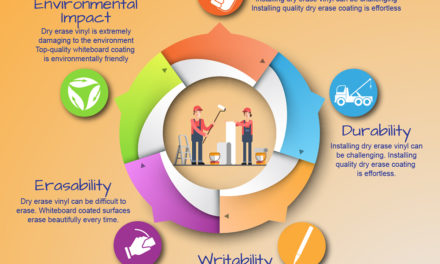
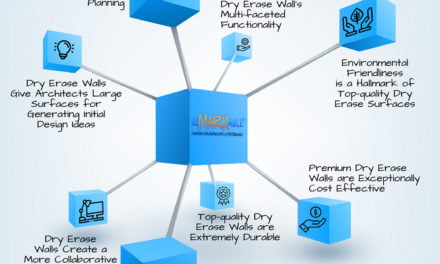
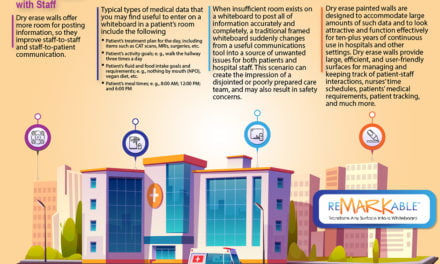
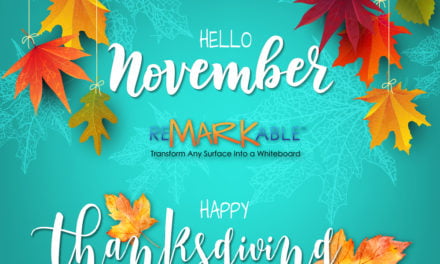
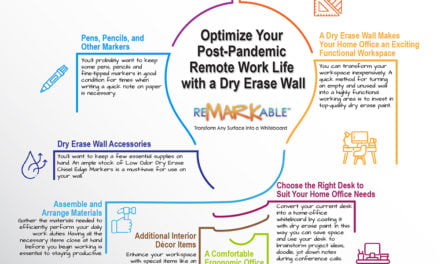
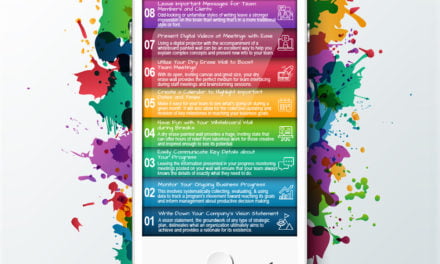
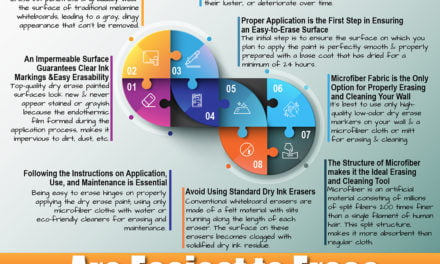
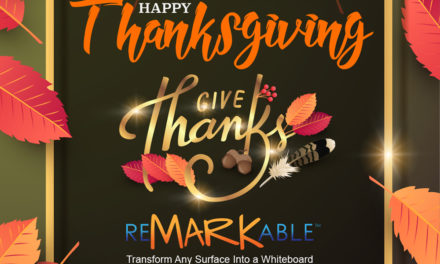
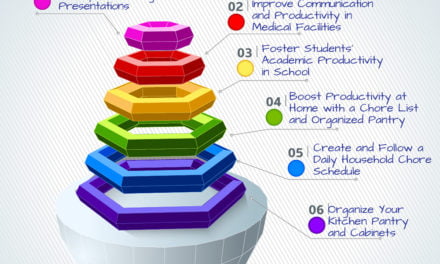

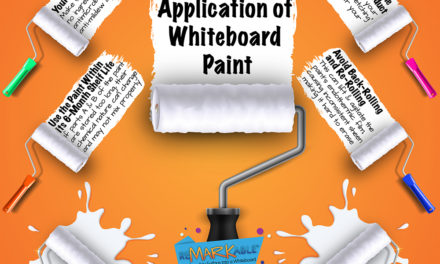
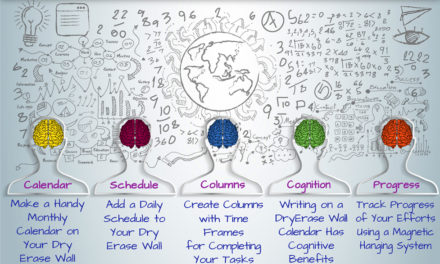
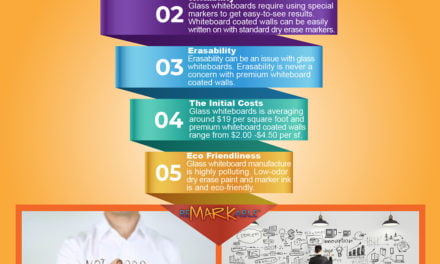

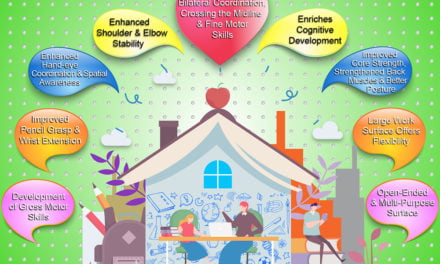
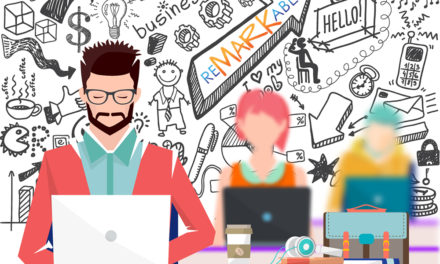
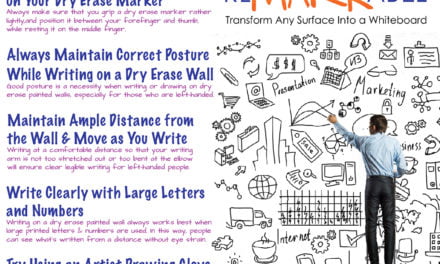
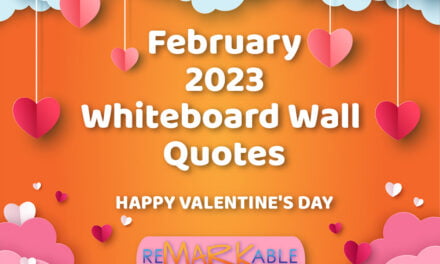

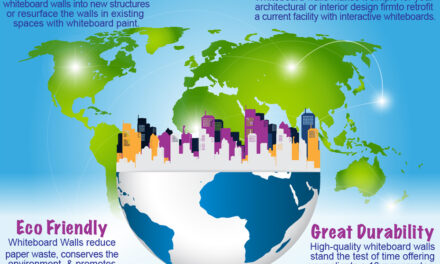

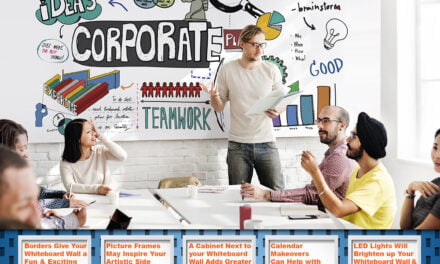
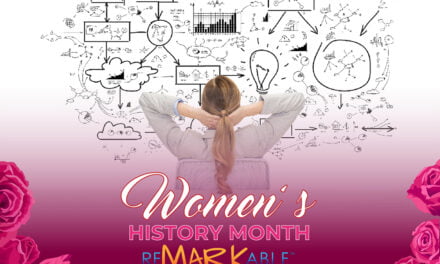


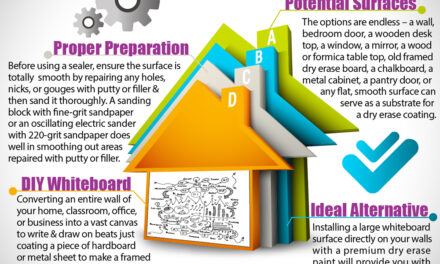








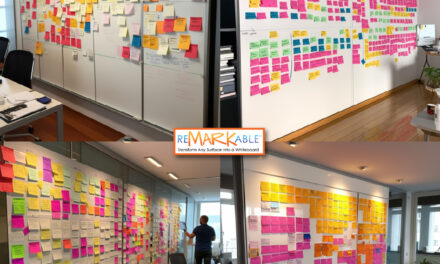





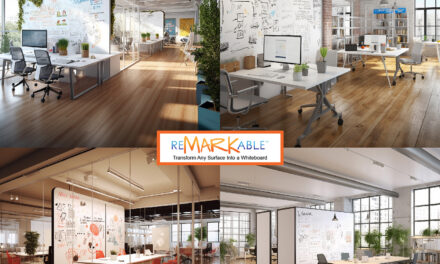
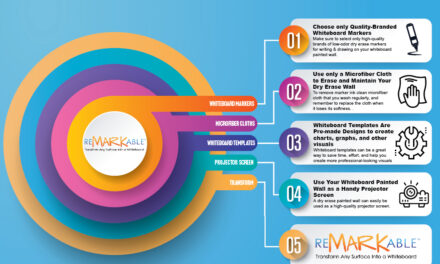


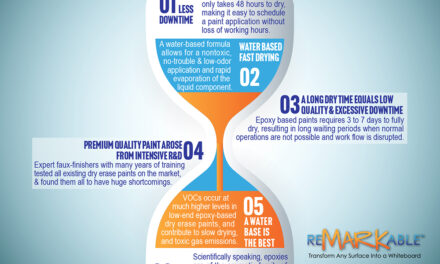



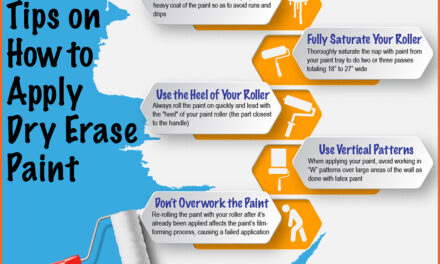
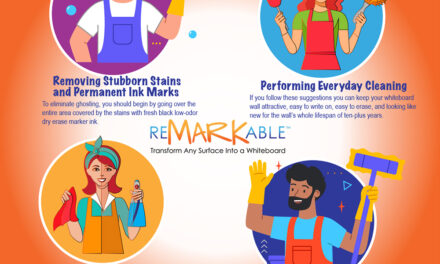

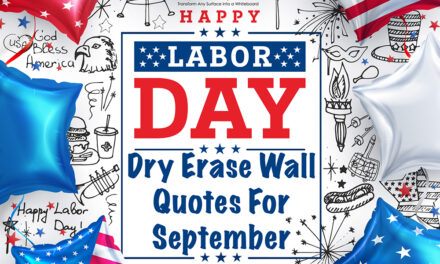

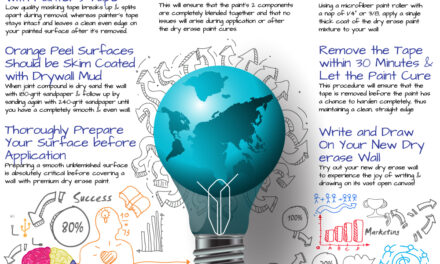
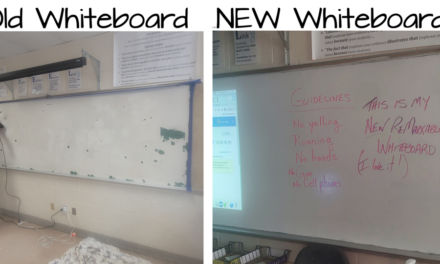


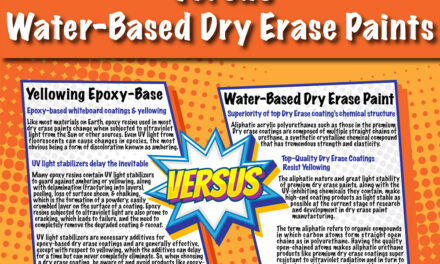
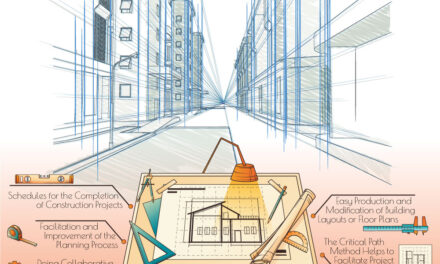


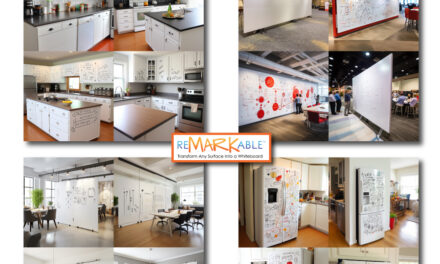


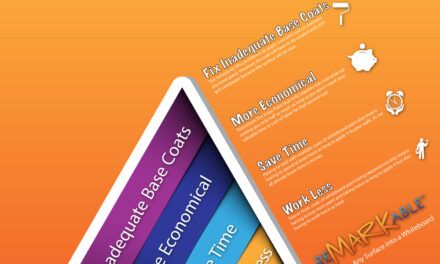
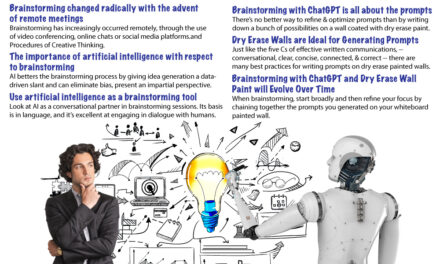
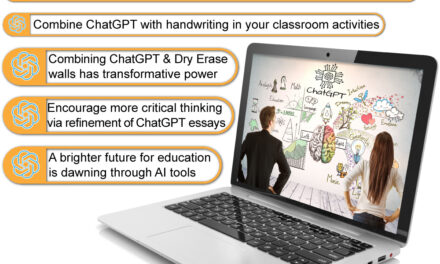
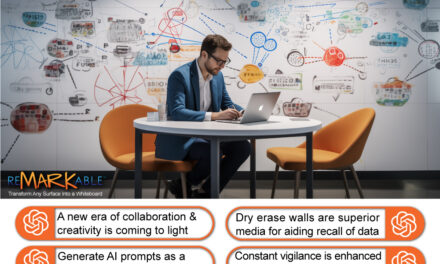
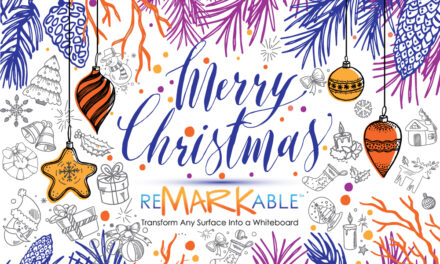
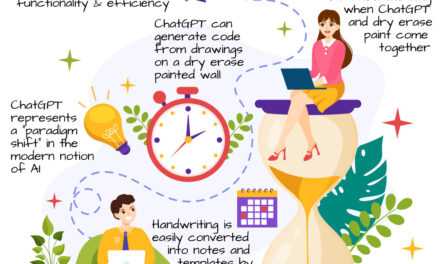
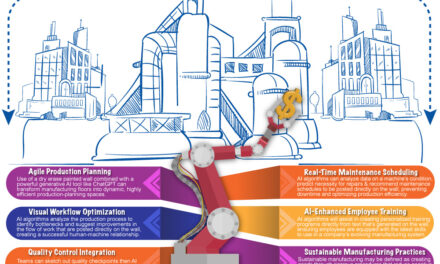
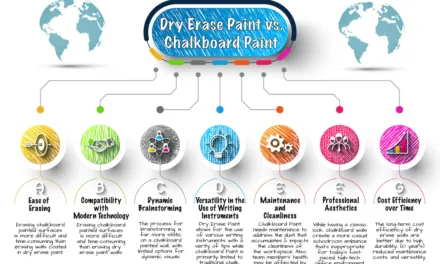

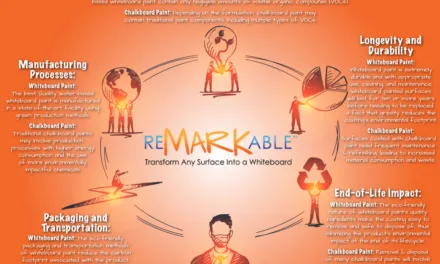
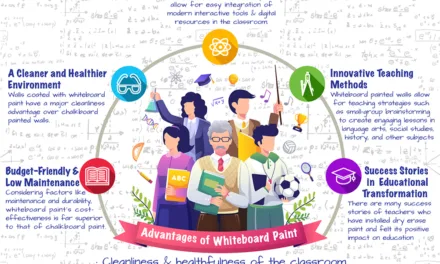
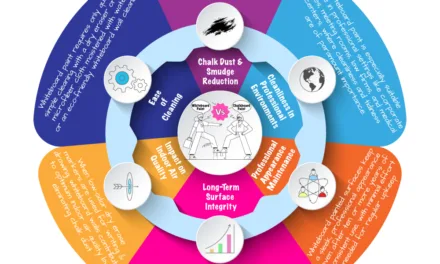
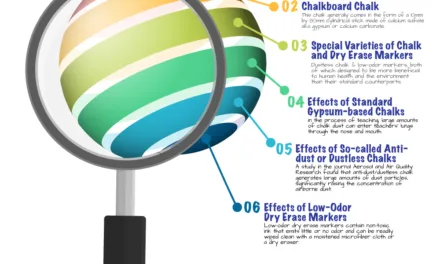
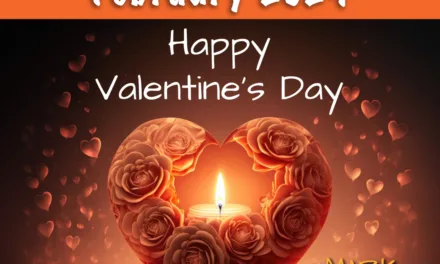
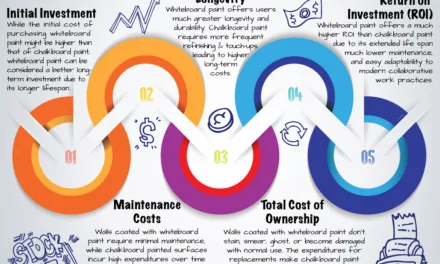
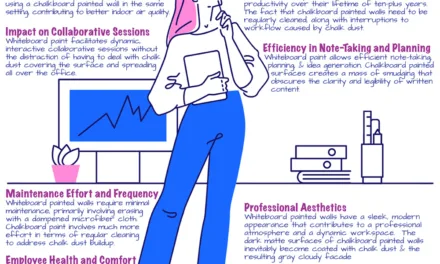
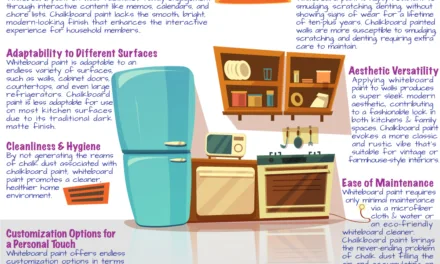


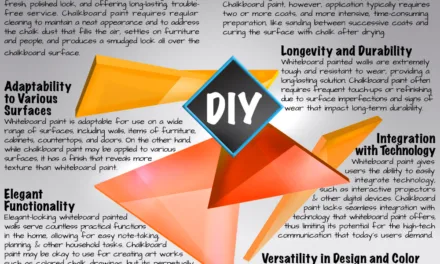



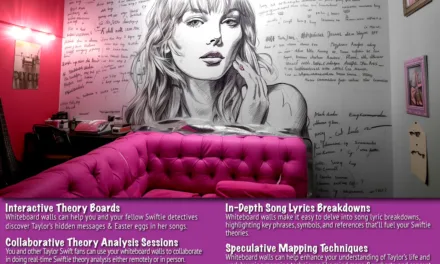
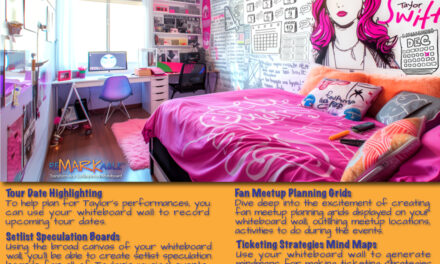

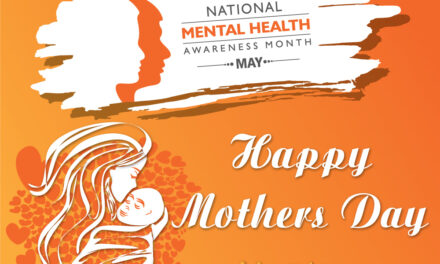
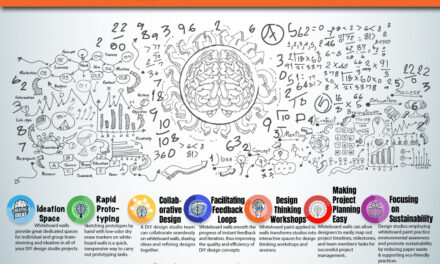
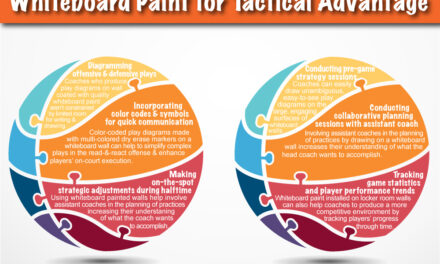
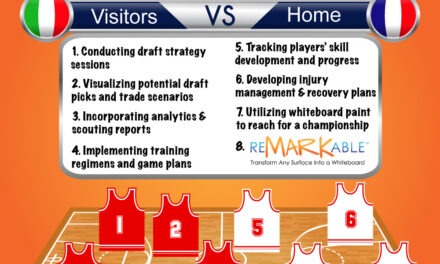


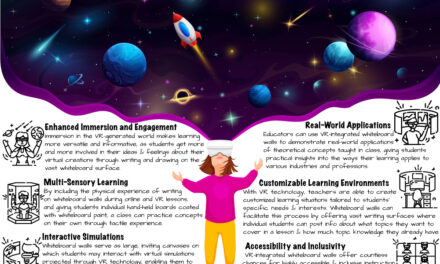
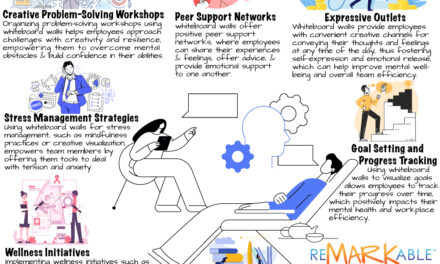

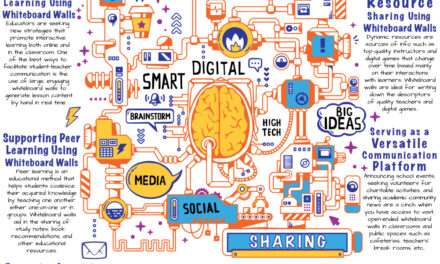
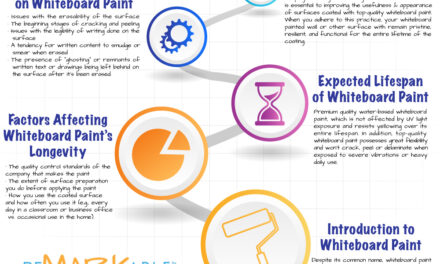
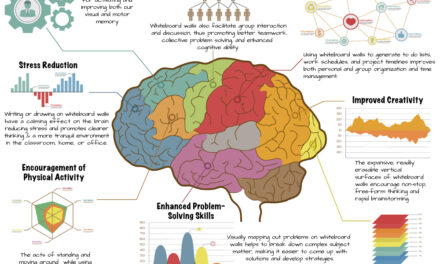
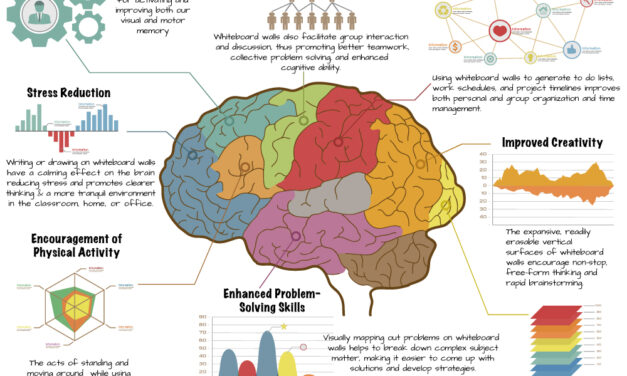






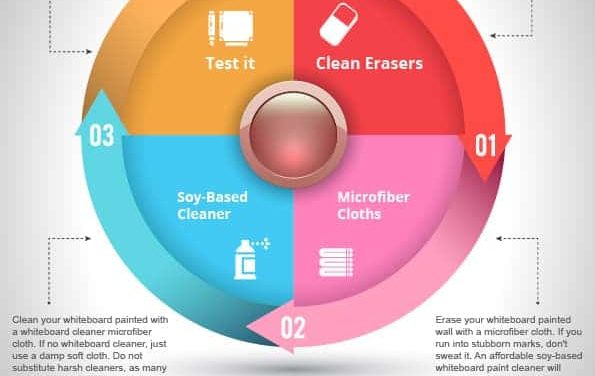
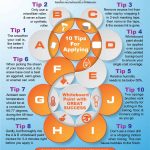
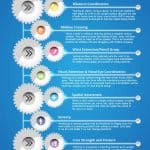
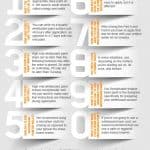




0 Comments